FineReader key features
FineReader OCR and PDF software redefines how business professionals work with paper-based documents and PDFs, making information in them actionable for editing, re-use and collaboration.
FineReader OCR and PDF software redefines how business professionals work with paper-based documents and PDFs, making information in them actionable for editing, re-use and collaboration.
Work with any PDF as you would with any editable document such as Word. You can edit, search, review and comment, protect for sharing, fill forms and much more.
Easily create editable digital copies of paper documents without retyping and transform scanned documents into searchable PDFs ready for digital archiving with exceptional accuracy.
Find and review changes in text between different versions of the same document, even if they’re in different formats – PDFs, images, Microsoft® Office documents, etc.
Schedule document processing and conversion to take place automatically at any given time or when documents are placed in a specified folder.
Use the chart below to quickly check the major new capabilities of FineReader 14 compared to previous product versions. For detailed information about product features, functionalities and benefits, please see our In details section.
| CAPABILITY | FineReader 14 | FineReader 12 |
| Convert scans and PDFs to popular office formats | Improved | 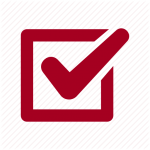 |
| Automate and schedule conversion using Hot Folder | 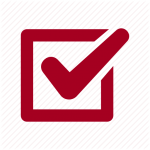 |
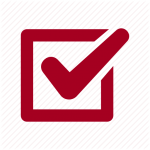 |
| Edit PDF: modify, comment, merge, secure | 192 | 190 |
| Create PDFs from Word, Excel, and other formats | 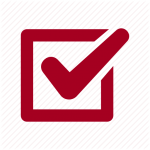 |
|
| Compare documents across formats to detect text changes | 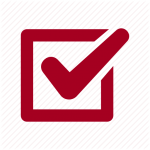 |
PDF have become the de-facto standard for sharing information in many offices. With FineReader, PDF documents, whether scanned or digitally created, are accessible for immediate use. You can edit, search, and comment any PDF – scanned or digitally created.
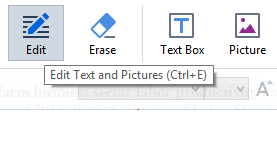
With FineReader, scanned PDFs are as editable as digitally-created PDFs. Just open a PDF and start editing, regardless of its source: correct typos and change data or pictures directly within in a PDF! Need to delete content? FineReader’s powerful eraser tool lets you delete any area within a PDF.
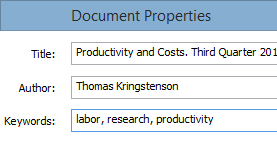
Add, change and delete document properties (metadata) to better organize your documents and make it easier to access them in future.
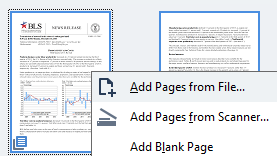
Add, delete, and rearrange pages, perform operations such as page rotation on several selected pages in a single click.
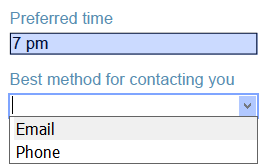
Fill in interactive PDF forms and questionnaires for sharing, printing and saving. FineReader highlights areas available for filling and is capable of entered data format validation.
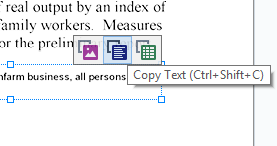
You can quickly extract text and tables by selecting an area to be extracted within a PDF. FineReader automatically makes all PDF documents – accessible for copying and pasting content once they are opened, even they were created from scanner.
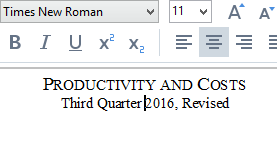
Copy text and tables from PDFs to any application without losing the original formatting. Powered with highly accurate OCR technology FineReader ensures fonts and layouts are kept intact, even when working with old or low quality scans.
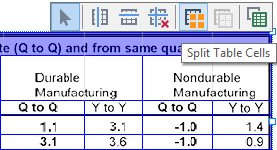
Adjust table separators manually whenever needed to ensure they fully match the existing table layout before extracting it. You can move, add and delete separators, merge and split cells.
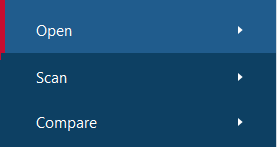
FineReader now comes with a full-fledged interface for comfortable work with PDF: reading, editing, commenting, etc. You can easily switch the interface to a mode appropriate for your task.
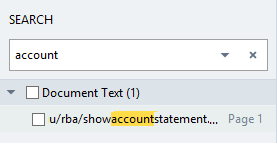
Any PDF, even from a scan, becomes searchable as soon as it’s opened in FineReader – making it an ideal PDF viewer. Users can quickly execute searches within text, comments, or metadata – with results highlighted automatically.

Create and edit bookmarks in order to quickly find and return to important parts of a document. You can add bookmarks to a page, specific place or phrase in a PDF – bookmarks make document navigation a breeze.
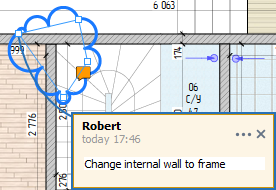
Mark up text using sticky notes, Strikethrough, Underline and Highlight tools. Use drawing tools in form of lines, arrows and shapes when giving feedback about large areas (for example, on drawings).
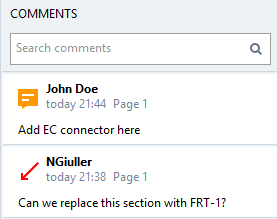
FineReader makes it easy to provide feedback on comments, sort comments by author, date or status, and set and track discussion statuses. Plus, stamps can easily be added to signify approval status.
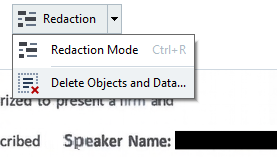
Remove sensitive information such as personal data, bank account numbers, etc. from a PDF’s text or metadata before sending or publishing it online. By searching and applying redactions, you can automatically remove confidential information from an entire document.
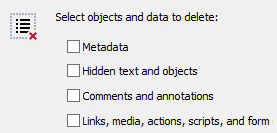
Remove hidden data with a click. FineReader makes it simple to completely delete metadata, text layer, comments, attached files, bookmarks, etc. – preventing you from unintentionally sharing sensitive information.
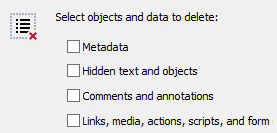
Secure PDF content with different levels of password protection that restricts the
opening, printing, editing or accessing information within a PDF.
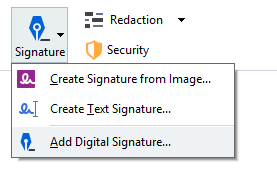
Sign your documents with a digital signature to ensure their authenticity and integrity. You can also create and insert a handwritten signature into your PDF.
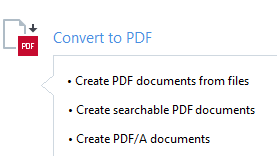
FineReader lets you create PDFs from almost any kind of file: scans, images, Microsoft Office documents and other formats. With FineReader you can scan a document to PDF and open it immediately for further editing. PDFs created with FineReader are fully compatible with other PDF readers.
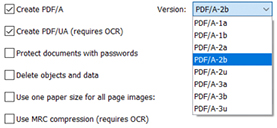
With FineReader you can create industry standard PDF documents, compliant with the PDF ISO specifications and select subsets. Subsets supported by FineReader are PDF/A (1-3) for archival purposes and PDF/UA for universal accessibility to the information contained in them.
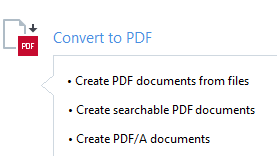
With FineReader you can create industry standard PDF documents, compliant with the PDF ISO specifications and select subsets. Subsets supported by FineReader are PDF/A (1-3) for archival purposes and PDF/UA for universal accessibility to the information contained in them.
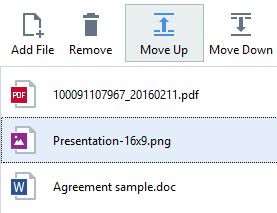
Create a single PDF from several files in different formats, or create a new PDF by extracting pages from existing PDF documents and combining them into one document.
Accurately convert scanned paper documents, images and PDFs to Word, Excel, searchable PDF and other formats. Powered by ABBYY’s leading OCR technology, FineReader makes digitizing processes fast and easy.
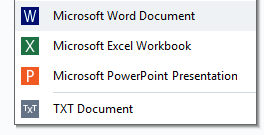
Easily turn scanned paper documents, PDFs, and images into editable Word, Excel, and other file formats without retyping – and save time for more important tasks. Process multiple documents all at once with the same ease.
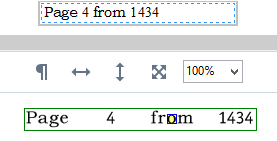
Thanks to ABBYY’s intelligent OCR (Optical Character Recognition) technologies you can convert all your PDF and scanned documents into searchable and editable formats with up to 99.8%* accuracy, preserving document layout and structure (including headers, footnotes, page numbering, table structures, and more). Recent technology updates support better creation of tagged PDF documents, up to 10% increase in accuracy for Japanese text recognition and recognition of Hanja symbols for Korean.
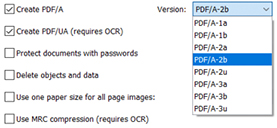
By creating universally accessible, PDF/UA compliant documents public and private organizations can ensure that documentation they provide is fully and equally available to everyone and makes consuming information with the help of assistive technologies easier.
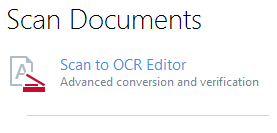
Get high-quality digital copies from any scan, even poor ones. FineReader automatically applies the optimal image preprocessing algorithms to deliver superior conversion results. Scan your documents directly with FineReader, with multiple scanning settings available for any type of task.
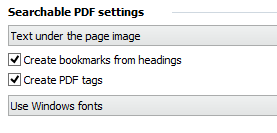
Easily turn scanned paper documents into searchable PDFs or combine them with Word, Excel, or files in many other formats, during conversion. FineReader also supports the PDF/A format, the standard for long-term archiving.
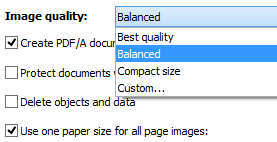
Reduce the size of PDF documents with compression (up to 20 times less), improve the visual quality of scans and get searchable PDF documents that are ideal for digital archiving.
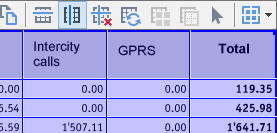
OCR Editor provides all the tools necessary for advanced document conversion – giving you full control and enabling the best results, even for very complex documents. Set and adjust any setting that may improve OCR and layout retention quality – for example, use cell separators to retain the structure of a complicated table.
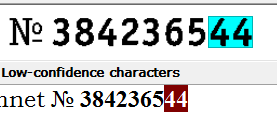
Check results and correct typos a lot faster: do it before saving converted text in FineReader. You can ensure a 100% accuracy of documents simply by going through highlighted symbols, and you can proofread text and data in tables.
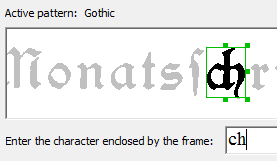
If your documents often contain terminology from specialized fields – or use rare or decorative fonts – you can train FineReader to recognize them correctly and get even more accurate results.
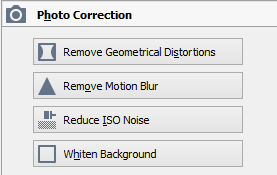
Whether you take photos of documents yourself, or receive document images to work with, FineReader will help. It applies powerful image pre-processing tools to correct image distortions and clean up photographic images – delivering results that are truly like scans and providing exceptional text recognition.
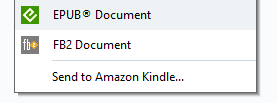
Convert scanned books and articles into e-book formats: EPUB®, FB2, or send them to an Amazon Kindle account to read while commuting.
Find differences in text between two document versions – eliminating time-consuming line-by-line matching. Compare Documents feature identifies changes between document versions in different file formats – e.g. a PDF of a scanned paper and its original Word version.
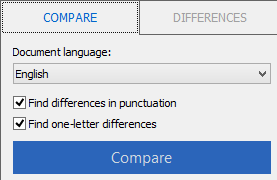
Forget time-consuming line-by-line matching of text in paper documents or scans. FineReader lets you detect differences in text between two versions of the same document within seconds. It’s so intuitive that you can use it productively right away – just point, click and compare.
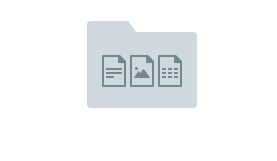
Compare text from two versions of a document across different file formats – Microsoft Office files, “digital-born” PDFs, scanned PDFs, paper scans, and image files. For example, you can easily compare the final version of a contract in Word with the scanned copy that your partner sent back signed. You can also compare two documents of the same type – for instance when you want to compare two PDFs.
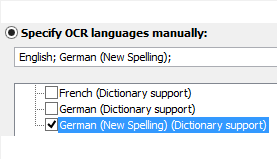
FineReader supports text comparison in 35 languages, including documents written in several languages. The software can also detect a document’s language automatically.
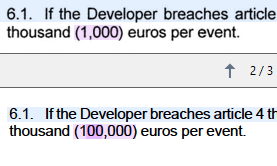
Intuitive navigation and notification of identified changes make finding changes easy and eliminates the need for line-by-line comparison. Changes are highlighted in the compared documents and displayed side by side when scrolling, making them easily noticed when reviewing.
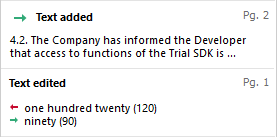
FineReader excludes irrelevant changes and differences in formatting (layout, formatting, spaces, etc.) while keeping the validity of the document. Only those changes that affect content meaning are highlighted.
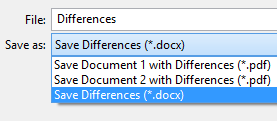
Results of comparison can be saved either as a PDF with changes marked as comments, or as a Word document that displays a “differences” report. Insignificant differences can be ignored and removed from a report before finalizing it.
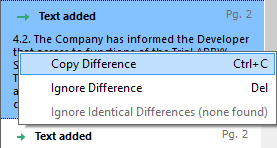
When you compare two documents, simply copy any change found directly from FineReader’s Compare Documents and paste anywhere you want to (e.g. email, messaging application, etc.) for more effective collaboration.
Easily set schedules for OCR conversion of collected documents and monitoring of “watched” folders with the Hot Folder tool to automate document routines at the workplace. The documents get converted to editable formats and searchable PDF or PDF/A files ready for digital archiving.
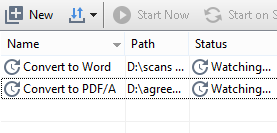
Easily, in a few simple steps, create tasks in the Hot Folder for automatic conversion of documents – and free up time for accomplishing other tasks. FineReader 14 can automatically convert collected scans and images into searchable PDF and editable formats including Microsoft Word, Excel, OpenOffice Writer, or other text formats. For example, Hot Folder will search for all PDFs (e.g. scanned PDFs) in a specified folder (including subfolders), and convert them into searchable PDF/A documents ready for long-term digital archiving. Once created, a Hot Folder task can be reused for other packs of similar documents.
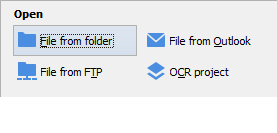
Set up a “watched” folder on a local or network drive, FTP server or mailbox, and any file or files placed in it will be converted automatically with the pre-defined settings. The Hot Folder tool will initiate processes according to the intervals (every minute, day, etc.) you specify. Using a “watched” folder, you can greatly simplify OCR conversion of a pack of paper documents when scanning them on a network multifunction printer (MFP).
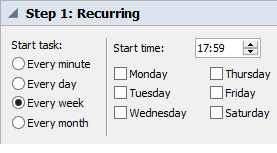
Manage document conversion more efficiently: schedule Hot Folder to process documents at a specified time – for example, after working hours. Its high flexibility allows you to schedule recurring tasks to run repeatedly – on a monthly, weekly, daily or even hourly basis.
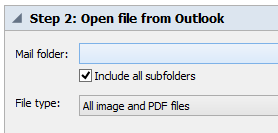
Set Hot Folder to automatically process attachments received by email – such as those sent by MFPs. For example, you can have all incoming scanned paper documents automatically converted to searchable PDF or Word documents.
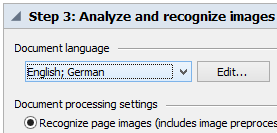
FineReader’s Hot Folder offers multiple settings for OCR conversion that help you to ensure exceptional results and to organize the process in the most efficient manner. You can set OCR languages, conversion speed, image pre-processing and saving options. For example, you can set a Hot Folder task to automatically recognize all input documents and save the results as “OCR Project” for further proofreading using FineReader’s OCR Editor that offers built-in verification and text correction tools.
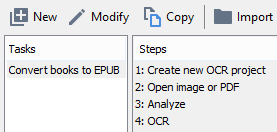
Automated Tasks enable you to run conversion tasks with specific settings repeatedly in one click – every time you need them. Create your own Automated Tasks for oft-repeated document-related tasks – for example, conversion of documents to searchable PDFs with enhanced image quality. You can set up the source of a document image, recognition languages, output formats and saving folders, and run the Tasks whenever necessary.
FineReader 14 offers licensing options optimized to equip multiple employees in various network environments of small and medium-sized businesses, large corporations, public and educational institutions. Volume licensing is available for the Standard and Corporate editions and starts at 5 licenses.
Equip multiple employees across the organization with an integrated PDF & OCR solution, suitable for a wide range of tasks when working with PDF documents and scans.
Roll-out easily on multiple workstations. Save resources on deployment and license management with flexible licensing options. Add more licenses easily as the business grows.
Get progressive volume discounts when purchasing 5 licenses and more. Benefit from automatic product upgrades without additional payments with Upgrade Assurance.
FineReader 14 offers licensing options optimized to equip multiple employees in various network environments of small and medium-sized businesses, large corporations, public and educational institutions. Volume licensing is available for the Standard and Corporate editions and starts at 5 licenses.
FineReader 14 offers simple and flexible licensing options to fit the requirements of business organizations as well as public and educational institutions.
|
PER SEAT
min. 5 licenses
|
TERMINAL SERVER
min. 5 licenses
|
CONCURRENT
min. 5 licenses
|
SITE
min. 50 licenses
|
|
| TYPE OF LICENSE | Multiple user license for local use on workstations | Terminal license for remote access to software from client computers | Network license, shared within a LAN, for local use on workstations | Open license for local use on workstations |
| INSTALLATION | Local or roll-out installation, single or multiple license keys | Installation on server, single license key | Roll-out installation, single or multiple license keys; License Manager tool on server | Roll-out installation, single license key |
| LICENSED PER | Licensed per workstation | Licensed per named user | Licensed per # of simultaneous users | Licensed per workstation |
| NUMBER OF USERS | Number of users equal to number of licenses purchased | Number of users equal to number of licenses purchased | Number of users limited by the number of simultaneous users | Number of users equal to number of licenses purchased, separate written agreement necessary |